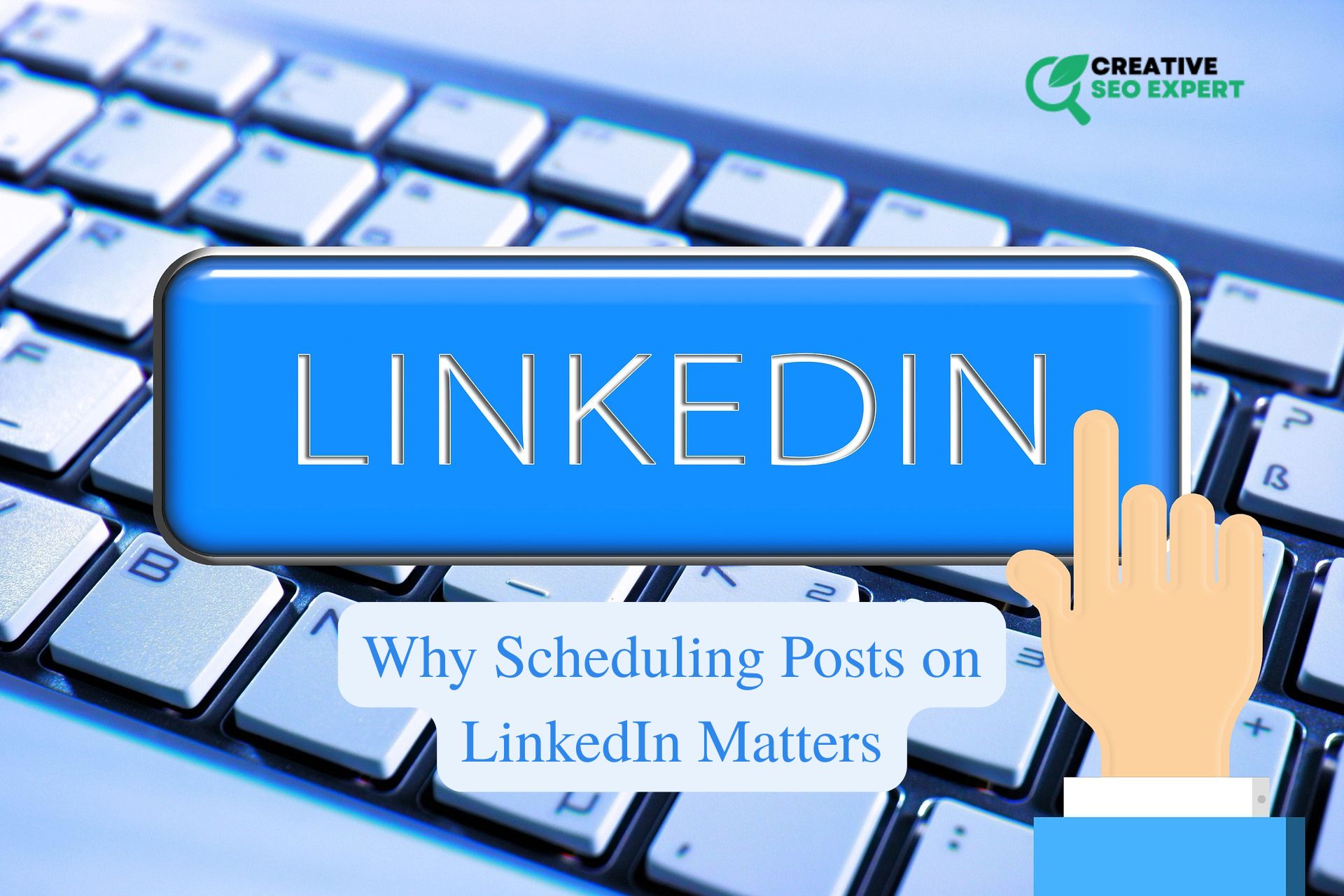In today’s fast-paced digital world, content scheduling has become an essential tool for social media marketers, business owners, and professionals. LinkedIn, being the most powerful professional networking platform, also allows users to schedule posts — helping them maintain a consistent online presence. But once your posts are scheduled, how do you access them? That’s when the question arises: how to see scheduled posts on LinkedIn.
If you’re new to content scheduling or simply can’t find your queue of scheduled posts, don’t worry. This detailed guide will walk you through everything you need to know about how to see scheduled posts on LinkedIn, why it’s important, and how to manage them effectively using both native features and third-party tools.
Why Scheduling Posts on LinkedIn Matters
Before diving into the steps of how to see scheduled posts on LinkedIn, it’s worth understanding why scheduling your content is important. LinkedIn is not just another social platform — it’s where decision-makers, industry experts, recruiters, and marketers engage in meaningful business conversations. Here are a few reasons scheduling is a game-changer:
-
Consistency: You can maintain a regular posting schedule without having to be online 24/7.
-
Time Management: Create content in batches and post it throughout the week.
-
Maximized Reach: Schedule your posts during high-engagement hours for better visibility.
-
Strategic Planning: Develop content around product launches, events, or campaigns in advance.
-
Analytics and Performance Tracking: Scheduled posts allow for better comparison and performance tracking.
Understanding How LinkedIn Post Scheduling Works
Before learning how to see scheduled posts on LinkedIn, it’s important to know how LinkedIn’s post scheduling feature works. LinkedIn introduced native post scheduling in late 2022, available for both personal profiles and company pages. You can schedule posts directly from LinkedIn without the need for third-party apps, although such apps still offer advanced functionalities.
When you write a post on LinkedIn, you now have the option to choose a future date and time for it to be published. This can be done via the clock icon within the post composer. But viewing scheduled posts? That’s not as intuitive — and many users don’t even know it’s possible.
How to See Scheduled Posts on LinkedIn (Desktop Version)
Step 1: Log In to LinkedIn
Start by logging into your LinkedIn account on a desktop browser. The scheduling and viewing options are much more visible and functional here compared to the mobile app.
Step 2: Click “Start a Post”
On your LinkedIn homepage, click the “Start a post” section at the top, as if you’re about to create a new post. This opens up the post composer window.
Step 3: Look for the Clock Icon
Within the composer, you’ll find a small clock icon in the lower-right corner. This icon allows you to schedule posts. Click it — this is also your access point to view scheduled content.
Step 4: View Your Scheduled Posts
After clicking the clock, a new window appears. At the bottom of this window, you’ll see a “View all scheduled posts” option. Clicking this brings up a list of all your posts that have been scheduled but not yet published. You’ll be able to:
-
See the exact date and time for each scheduled post
-
Preview the post’s content
-
Edit the post or reschedule it
-
Delete or cancel it if needed
How to See Scheduled Posts on LinkedIn (Mobile App)
LinkedIn’s mobile app offers limited support for viewing scheduled posts, depending on the version of the app and platform updates. However, you can still attempt the following steps:
Step 1: Open the LinkedIn App
Launch the LinkedIn app and go to the home feed.
Step 2: Tap “Post” to Start Composing
Just like the desktop version, start by tapping on the post composer icon.
Step 3: Look for the Clock Icon
If your version supports it, you’ll see the clock icon inside the composer window. Tap it to schedule a post or view already scheduled ones.
Step 4: Switch to Desktop if Needed
If the mobile version doesn’t show you the scheduled posts, switch to the desktop version for full access.
How to See Scheduled Posts on LinkedIn Using Company Pages
Managing a business page on LinkedIn gives you even more reasons to schedule content. Here’s how you can see scheduled posts specifically for a LinkedIn company page:
Step 1: Navigate to Your Company Page
Click on your profile icon in the top-right corner and select the company page you manage.
Step 2: Start a Post from the Company Dashboard
Click on “Start a post” from the company admin view. This opens the post composer for the company.
Step 3: Click the Clock Icon
Just like the personal profile, you’ll find a clock icon in the composer. Click on it, then click “View all scheduled posts” to manage upcoming content.
What to Do If You Can’t See Your Scheduled Posts
If you’re struggling with how to see scheduled posts on LinkedIn, here are a few reasons why it might not be working and how to fix them:
✅ Reason 1: You’re Not on the Correct Profile/Page
Make sure you’re on the correct LinkedIn profile or company page. Scheduled posts are tied to the creator’s account.
✅ Reason 2: Outdated App Version
An outdated mobile app may not show the latest features, including post scheduling.
✅ Reason 3: Using Third-Party Tools
If you used a tool like Buffer or Hootsuite, LinkedIn won’t show your scheduled posts — you’ll need to check within the tool itself.
✅ Reason 4: Browser Glitch
Try refreshing the page or clearing your cache if the clock icon doesn’t appear on desktop.
How to See Scheduled Posts on LinkedIn with Third-Party Tools
Many professionals prefer third-party platforms to schedule and manage LinkedIn posts. If you used one, here’s how you can see your scheduled content:
🔹 Buffer
-
Log in to your Buffer dashboard
-
Navigate to your LinkedIn account
-
Click on the “Queue” tab
-
View and edit scheduled posts as needed
🔹 Hootsuite
-
Log in to Hootsuite
-
Go to the “Planner” tab
-
Filter by LinkedIn account
-
View all upcoming scheduled posts
🔹 Sprout Social
-
Open Sprout Social
-
Click on “Publishing”
-
Use filters to view LinkedIn posts
-
Click on scheduled posts to edit or reschedule
These tools often provide calendar views, analytics, and content suggestions to enhance your LinkedIn strategy.
Best Practices for Managing LinkedIn Scheduled Posts
Knowing how to see scheduled posts on LinkedIn is only part of the story. Managing them effectively ensures you get the most engagement and ROI from your content.
✅ Plan a Monthly Calendar
Use a tool or spreadsheet to plan out a month of LinkedIn content in advance.
✅ Mix Content Types
Alternate between text posts, articles, polls, images, and videos to keep your feed dynamic.
✅ Engage After Publishing
Don’t just schedule and forget. Respond to comments and monitor post performance after publication.
✅ Analyze and Adjust
Review the performance of your scheduled posts and adjust your strategy based on what works best.
✅ Avoid Over-Scheduling
Quality over quantity. Too many posts can feel spammy and hurt your credibility.
FAQ: How to See Scheduled Posts on LinkedIn
Can I edit a scheduled LinkedIn post?
Yes. You can click the scheduled post and edit the content, change the time, or delete it entirely.
Are scheduled posts visible to others before publishing?
No. Scheduled posts are only visible to the account holder or page admin.
How far in advance can I schedule posts?
You can schedule posts up to 90 days in advance with LinkedIn’s native tool.
Will I get a notification when a scheduled post is published?
LinkedIn may not send a specific alert, but you can check your profile to confirm publication.
Can I schedule posts from my mobile phone?
Yes, but viewing them afterward may be limited depending on the app version.
Conclusion
If you’ve been wondering how to see scheduled posts on LinkedIn, now you have the full picture. Whether you’re using a personal profile, company page, desktop browser, mobile app, or a third-party tool — there are multiple ways to view and manage your upcoming content.
Scheduling helps keep your profile active, your audience engaged, and your brand consistent. With these easy steps and best practices, you can confidently take control of your LinkedIn content calendar and never miss an opportunity to connect.
Remember: consistency and strategy are key. And knowing how to see scheduled posts on LinkedIn gives you the edge in today’s competitive professional space.