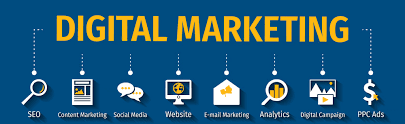LinkedIn carousel posts have become a popular format for professionals and businesses looking to deliver content in a swipeable, engaging layout. They’re effective at showcasing step-by-step guides, case studies, tips, and visual content that grabs attention. This guide explains exactly how to create LinkedIn carousel posts for free, with simple tools, best practices, and tips to stay relevant in 2025.
Why Use LinkedIn Carousel Posts?
Carousel posts stand out in LinkedIn feeds and give users a reason to engage longer. They can help:
- Break complex information into digestible slides
- Showcase multiple visuals or examples
- Increase interaction through curiosity
- Provide a narrative experience without needing video
For small business owners, marketers, or job seekers, knowing how to create LinkedIn carousel posts for free offers a great way to deliver high-impact messages without added costs.
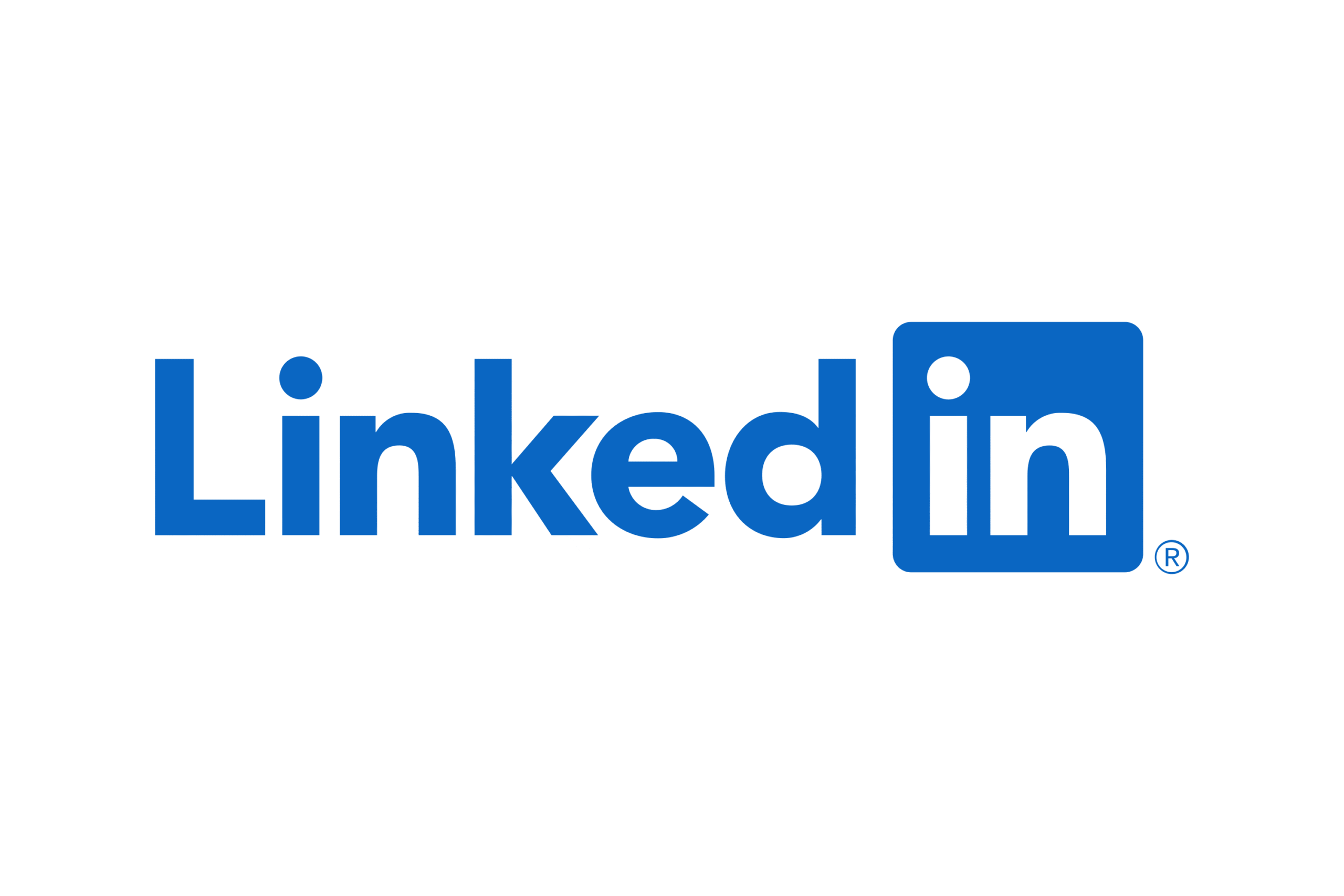
What You Need to Create LinkedIn Carousel Posts
To create effective carousels, you need:
- A free design tool (e.g., Canva or Google Slides)
- Slide format (usually a multi-page PDF)
- A LinkedIn account
- Clear message or structure for each post
Step-by-Step: How to Create LinkedIn Carousel Posts for Free
Choose Your Tool
Free platforms like Canva or Google Slides work well for designing carousels. They offer easy drag-and-drop functions, templates, and export options.
Define the Goal of the Carousel
Every carousel should serve one purpose:
- Educate
- Inspire
- Promote
- Explain
Create a Slide-by-Slide Outline
Use the following structure:
- Slide 1: Hook or question
- Slide 2–6: Key points or step-by-step guide
- Final slide: Call-to-action (CTA)
Design the Slides
Tips:
- Use consistent fonts and colors
- Keep each slide focused on one idea
- Avoid clutter
- Add your branding (logo, handle, etc.)
Export as PDF
Once done, download the slides as a multi-page PDF, which is the required format for LinkedIn carousels.
Upload to LinkedIn
- Go to your LinkedIn homepage
- Start a post
- Click on the “Document” icon
- Upload your PDF
- Add a post description and hashtags
- Hit “Post”
You’ve now learned how to create LinkedIn carousel posts for free using simple, available tools.
Free Tools for LinkedIn Carousel Post Design
Canva (Free Version)
- Pre-sized templates
- Easy editing and sharing
- Save as PDF with one click
Google Slides
- No design skills required
- Download as PDF directly
- Collaborative editing
Adobe Express (Free Plan)
- Modern fonts and icons
- Great for visual-heavy posts
-
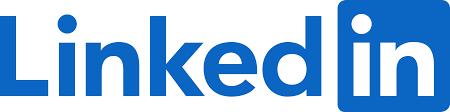
Effective LinkedIn strategies that help you connect with the right people and stay visible.
Best Practices for Creating LinkedIn Carousel Posts
1. Start Strong with a Hook
Your first slide needs to make people swipe. Use questions or bold statements.
2. Keep It Short
Stick to one point per slide. Aim for 5–10 slides in total.
3. Stay On Brand
Use your logo, colors, and style consistently.
4. Use Readable Fonts
Sans-serif fonts work best. Avoid script or decorative styles.
5. Add a Clear CTA
Guide users on what to do next (e.g., “Follow for more tips,” “Message me to learn more”).
What to Share Using LinkedIn Carousels
Tips and Tricks E.g., “5 simple tips for writing better LinkedIn headlines.”
Behind-the-Scenes Content Show your workflow or company culture.
Tutorials Break down a process step-by-step.
Case Studies or Results Share success stories with supporting visuals.
List Posts E.g., “7 mistakes to avoid in LinkedIn outreach.”
Who Should Use LinkedIn Carousel Posts?
- Freelancers
- Coaches
- Small business owners
- Recruiters
- Job seekers
- Content creators
If your goal is to stand out in a professional feed, learning how to create LinkedIn carousel posts for free gives you a clear advantage.
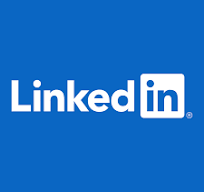
How to Repurpose Carousel Content
After creating a carousel:
- Split slides into separate image posts
- Share slides on Instagram or Facebook
- Turn key points into Tweets
- Add audio and use on TikTok or Reels
FAQs: How to Create LinkedIn Carousel Posts for Free
What is the ideal size for LinkedIn carousel posts?
1080 x 1080 pixels is standard, but 1080 x 1350 also works well.
Can I use PowerPoint to create LinkedIn carousels?
Yes. You can create your slides and export them as a multi-page PDF.
How many slides should a LinkedIn carousel post have?
Aim for 5 to 10 slides. Enough to deliver value but not overwhelm.
Are carousel posts better than regular image posts?
They often perform better in terms of engagement and impressions because they keep users swiping.
Can I track how well my carousel post performs?
LinkedIn offers analytics on views, clicks, and reactions. Use this data to improve future posts.
Conclusion
Understanding how to create LinkedIn carousel posts for free can make a noticeable difference in your content strategy. With just a bit of planning and access to free tools, you can create visually appealing, informative carousels that get noticed. Whether you’re a solo professional or managing a small brand, carousels are a cost-free and effective way to share value with your LinkedIn audience.